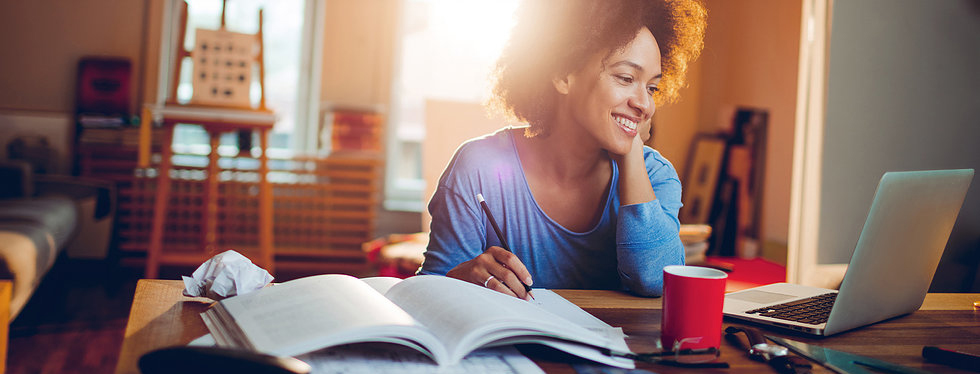Download files within a course to view offline or create a digital copy of the content in your course by following these steps.
To download a whole course
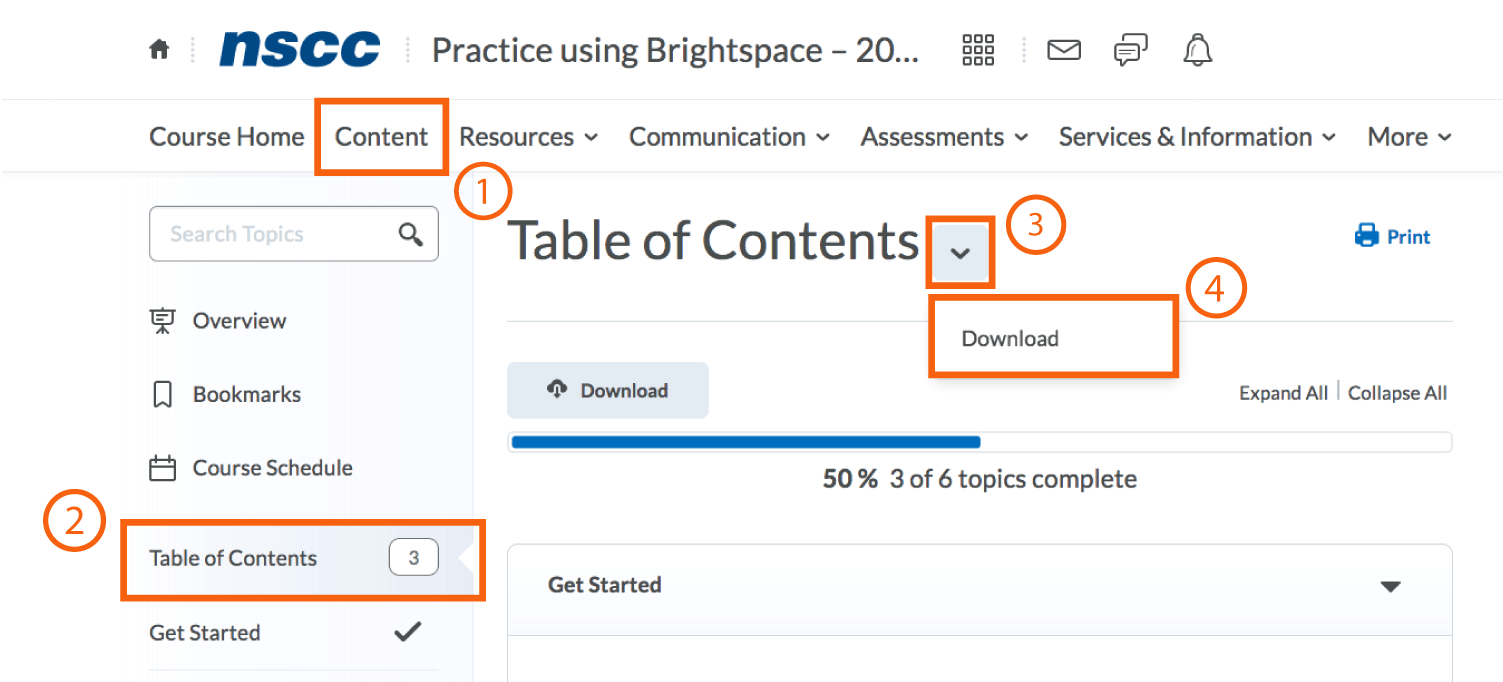
- Go to the Content area of your Brightspace course
- Select the Table of Contents on the left hand side
- Select the drop-down arrow next to the Table of Contents title
- Choose Download from the drop-down menu.
To download specific module
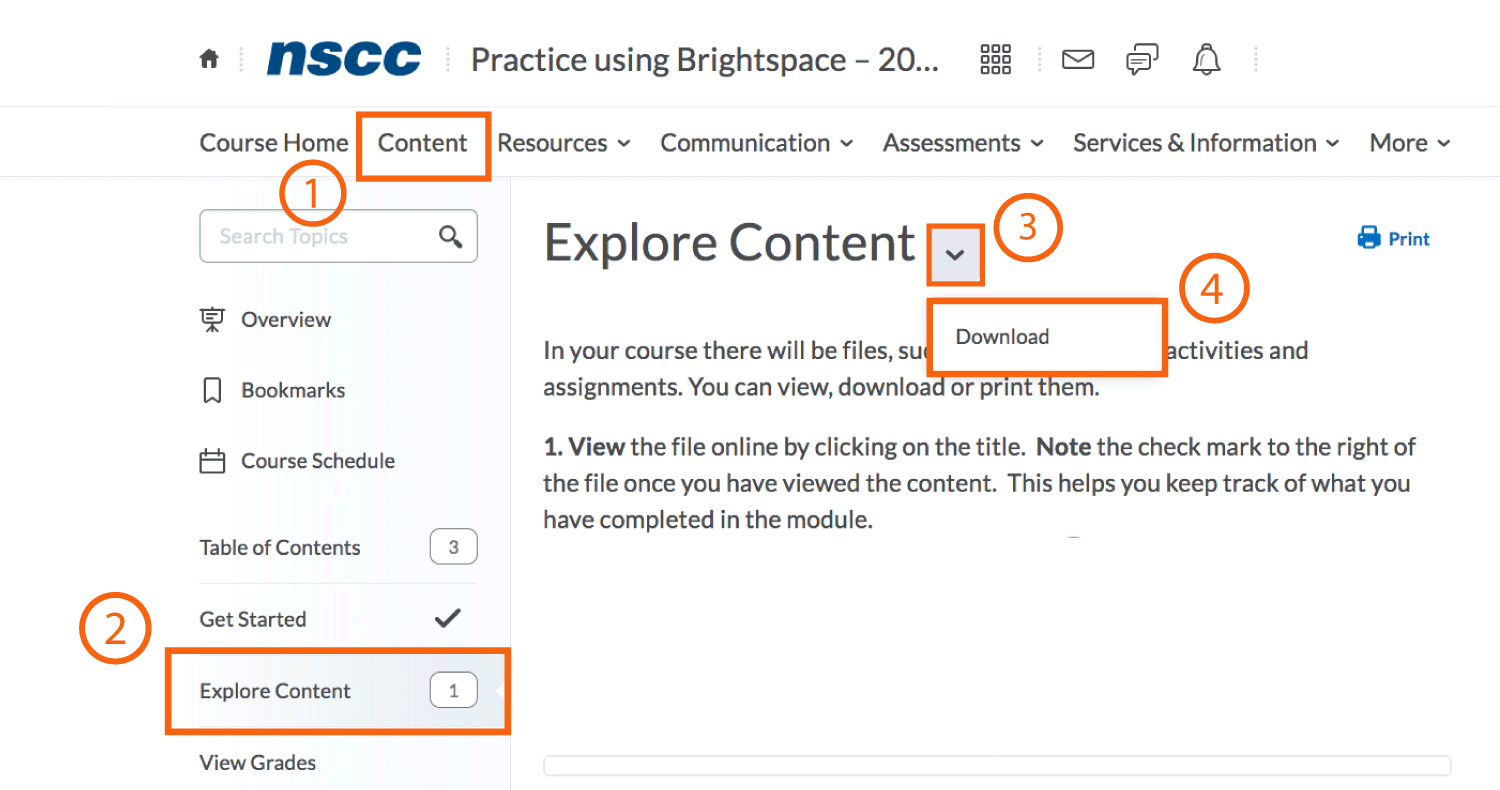
- Go to the Content area of your Brightspace course
- Choose the module you want to download on the left hand side
- Select the drop-down arrow next to the Module title
- Choose Download from the drop-down menu.
Viewing content after you download
When you download a course or module from Brightspace you get a .zip file that includes all the downloaded content. You need to extract the .zip file to view the content.
HTML files can be opened by any web browser offline. Only text and basic formatting will be shown. Links, styles and images may not be shown or visible.
Creating a PDF of web page course content
You can create a PDF of web page course content to view offline. (PDF, Word, PPT files can be downloaded using the download option)
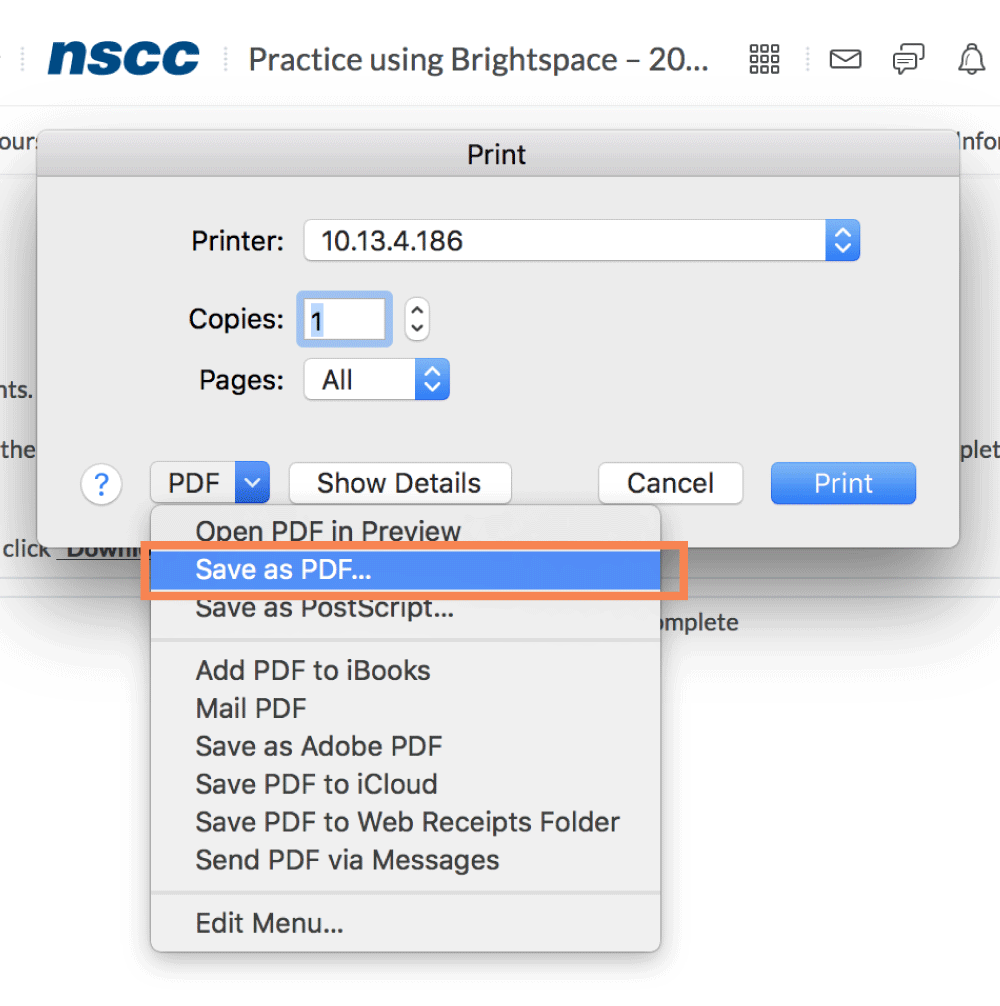
- Go to the content listed as a web page you would like to PDF
- Select the Print button on the right hand side
- Then select Save as PDF in the file save area